How to make this command in windows 7?
BMP2ASM [yourfile.bmp] -i
Programs used in this guide:
- Adobe Photoshop
- LView Pro - Evaluation (not neccessary)
- Microsoft Paint (default windows paint program)
- BMP2ASM.EXE
- Editpad (or similar text editor)
- Hex Workshop
- VMI Writer 0.3
Creating the PVR
======================================================================
First, take the image that you want and crop it to your satisfaction
in Photoshop.... keep in mind tho, that the image will get squashed
vertically, so I like to leave the imgage wider than it is high, then
just resize to 256x256. For example, if I'm taking a 640x480 image...
and it already looks good for a Background image, I'll just resize that
to 256x256.
Next, flip the entire image VERTICALLY so that it will display right
side up on your Dreamcast.
When you are ready to save your image, use this format:
Texture = VQ4AUTO
Pixcel Format = RGB 565
Mipmap = OFF
If you would like to include an alpha layer in your image (to make parts
of the background invisible) then you must save it with Pixcel Format:
ARGB 4444 (with transparencies) or ARGB 1555 (absolute black & white).
-----------------------------------------------------------------------
Creating the Display Icon
=======================================================================
This is a bit more tricky. Take the image you just made your PVR from
and resize it to 32x32. You can fiddle with it till you get it to look
decent. (This does NOT need to be flipped vertically).
Convert the MODE to INDEXED COLOR with 16 colors and save it as a
bitmap. Alternately, you can use the program LView Pro - Evaluation.
To convert your BMP to 16 colors. (That's what I use).
Next, open the new 16 color BMP in windows PAINT, and save as 256 color.
************* You cannot skip any steps or it won't work. *************
Next, you will need to use the program BMP2ASM.EXE. Have it in the
directory with the bitmap(s) you have made and run this command line:
BMP2ASM [yourfile.bmp] -i
It will spit out the asm code that you will need to patch into your
VMU save. *See Below
![[Изображение: mBhnnq0.gif]](https://i.imgur.com/mBhnnq0.gif)
Copy this code from the DOS window and paste it into a text document.
(I like to use editpad for it's find/replace feature).
Remove all of the "," and "$" from the text so that it looks like this:
F111F888F125F566F249F137F46AF357 <-- These top two lines are your color
F36BF68BFAABF58DF334F6AEF8CFFDFF codes. Go ahead and remove that
extra line break. I just left it
99AA9996777775555222222257775777 to point this out.
9AEEA996777777755555522257775777
AAFFA996777777755555555522225225
AEFFE996677775555555555555555555
AEFFEA99677774555555555555555555
11111137777774444555555555544444
33333333317644444444444444444444
CCCCCCCC376666467444444444444444
77777777799997666754888888888888
DDDDDDDDDDDD626672228888888BBBBB
DDDDDDDDDDDD477222228BBBBBBBBBBB
DDDDDDDDDDDD67C2257B6DDDDDDDDDDD
EEEEEEEEEEEE977525DEEEEEEEEEEEEE
FFFFFFFFFFFFFFA999FFFFFFFFFFFFFF
FFFFFFFFFFFEFFE66EFFFFFFFFFFFFFF
EEEEEEEEEEDDEED526EDBEEDEEEEEEEE
DDDDDDDDDDDBDDD226D46DDDDDDDDDDD
BBDDDDDBDDBBBBB44BB8BBBBBBBBBBBB
BBBBBBBBBDDDBBBBBBBB88888BBBBBBB
8888886BBBBBBBB68888888888888888
88866666888666844488884222222222
99999966888884444444447133333333
99966666684444444444453333333333
66666666844444444444445555555555
67744444444555555555555555555554
202CCCCCC333311111333333CCCC2202
0000333333311111A1111333333C0000
0000CCCC333311111113333CCCCC0000
0000003A111AAAAAAAF331CC00000000
0000C03AAAAAAAAAAAFCC3CC00000000
0000CC1A1AAAAAAAAAA3C33CCC000CC0
0000CCC3331111AAAA1111333CCC0000
Now, open the VMS file in your hex editor. The top 2 lines are the
name and description of the VMU save. You can put whatever you want
there. Now, look for the start of the vmu icon. Remember those 2
lines of color code? I've highlighted those lines in the hex editor.
You need to paste your new icon's color code lines in here.
*Refer to picture
![[Изображение: DAeQghV.gif]](https://i.imgur.com/DAeQghV.gif)
If using Hex Workshop, you need to select "Paste Special" and then
"CF_TEXT". Once you have pasted in your new color code, you need to
byte flip it. Go to "Operations" -> "Byte Flip" -> "16 Bit Unsigned
Short". Now copy the rest of your icon text code and paste it into the
VMS file starting just under your color code and ending right before
you see GBIX PVRT. I think it's easier to just place your cursor at
the start of the icon code and "Edit" -> "Select Block" "512" "decimal",
then paste.
Note: DO NOT byte flip anything but the 2 lines of color code.
Your Icon is now finished!!!
Now on to the actual BACKGROUND PVR!
-----------------------------------------------------------------------
Inserting the PVR Image
=======================================================================
This is much simpler than the last part. Just open the PVR image in
your hex editor. Copy all the hex code and make note of how large it
is. Go to your VMS file in the hex editor and "Edit" -> "Select Block"
input the size of your PVR and paste. If your new PVR is smaller than
the one currently in the VMS file, (shouldn't be if it's 256x256 saved
in proper format), then just fill in the leftover part of the old PVR
with all "0"s.
-----------------------------------------------------------------------
Making a VMI
=======================================================================
All that's left to do is make a VMI for your VMS to be downloaded.
Just open the VMS file in the VMI editor program. Input the title,
description, & copyright info you want. Then make sure that the
"VM File Name:" is "EXTRA.BG.PVR". *See Picture below
Also, you can name your VMS file whatever you want, but it MUST be
more than 3 characters and no more than 8! If you name it 3 characters
or less, DP/DK will not be able to download it.
Save your VMI file.
![[Изображение: NiLKXFN.gif]](https://i.imgur.com/NiLKXFN.gif) You're Finished!!!
Download: http://www.psilocybindreams.com/xdp/download/
You're Finished!!!
Download: http://www.psilocybindreams.com/xdp/download/






 Поиск
Поиск Пользователи
Пользователи Календарь
Календарь Справка
Справка
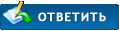
![[Изображение: mBhnnq0.gif]](https://i.imgur.com/mBhnnq0.gif)
![[Изображение: DAeQghV.gif]](https://i.imgur.com/DAeQghV.gif)
![[Изображение: NiLKXFN.gif]](https://i.imgur.com/NiLKXFN.gif)


